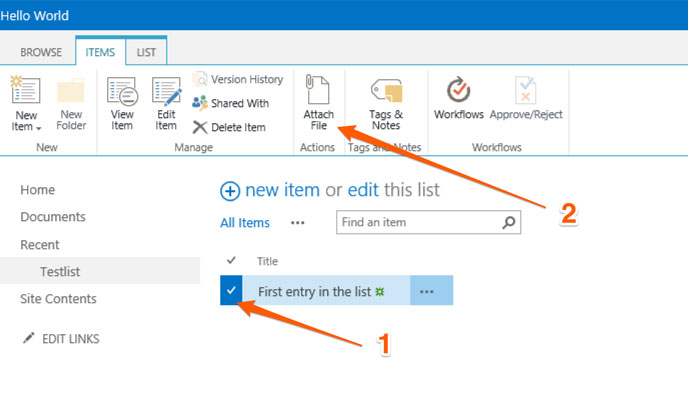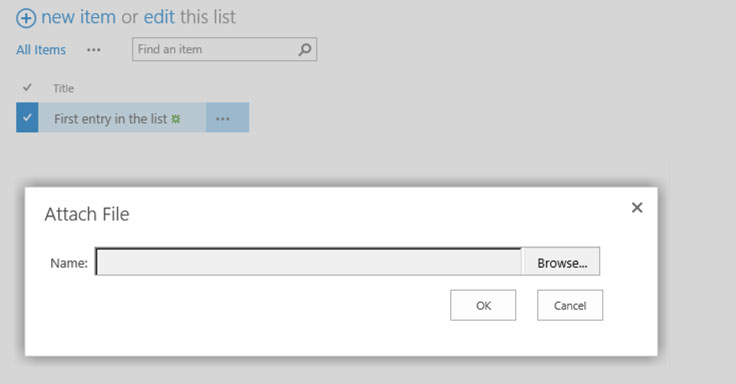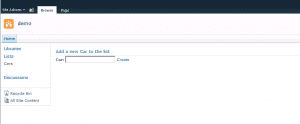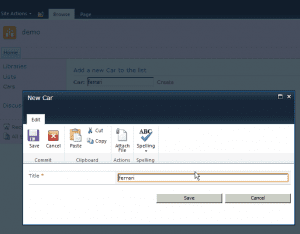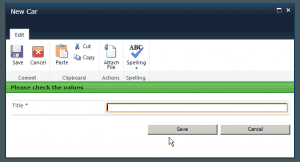Microsoft has recently “removed” or at least don’t maintain the Office 365 icon font on their CDN. The location of the icon font has recently fundamentally changed.
A possible reasons
The font is still available on CDN but shouldn’t be used anymore form my point of view. The problem is that the url to the font files always had a version number included.
With every upgrade of Office365 this address has changed and your custom code have to be adapted too.
@font-face {
font-family: "SPO365Icons";
src: url("http://cdn.sharepointonline.com/15325/_layouts/15/fonts/Office365Icons.eot");
src: url("http://cdn.sharepointonline.com/15325/_layouts/15/fonts/Office365Icons.eot?#iefix") format("embedded-opentype"),
url("http://cdn.sharepointonline.com/15325/_layouts/15/fonts/Office365Icons.woff") format("woff"),
url("http://cdn.sharepointonline.com/15325/_layouts/15/fonts/Office365Icons.ttf") format("truetype"),
url("http://cdn.sharepointonline.com/15325/_layouts/15/fonts/Office365Icons.svg#web") format("svg");
font-style: normal;
font-weight: normal;
}
For my blog post “Office 365 Icon font documentation” and the demo installment on lab.n8d.at I had to adapt the urls form time to time.
Those changing urls hindered the use in custom implementations. The latest version is still available through the CDN link.
The new font location is _layouts
To be honest to change a CDN url from time to time was not really an optimal solution. So for lab.n8d.at I had to change the url at least five times. Nearly every month.
Recently I was a little bit nervous be cause the CDN was now static for at least two month.
Just to be sure, I checked the current location of the fonts files today and recognized that this has fundamentally changed on Office 365.
Now all fonts are located in the folder “_layouts/fonts”. This is new in SharePoint and Office 365. Fair enough to check if this folder is also available in the current SharePoint 2016 version and yes it can be found there as well.
Beside there are also some other fonts stored there that I will investigate soon.
Final thought
I really like the fact that SharePoint on Office 365 and SharePoint 2016 will now use the same basis again. While Office 365 in the past has improved much quicker on-premises SharePoint were always a year behind.
Hopefully we will see further improvements on both platforms at the same time. Through all the hybrid scenarios, it has to be this way.
I know to have the same fonts on Office 365 and Sharepoint is just a small improvement but it makes development of custom web parts (jslink, add-in part and angularjs) easier. You can develop them once and use the same the in the same way in both worlds. It currently serves most icons you need and you are able to provide a consistent design across SharePoint.