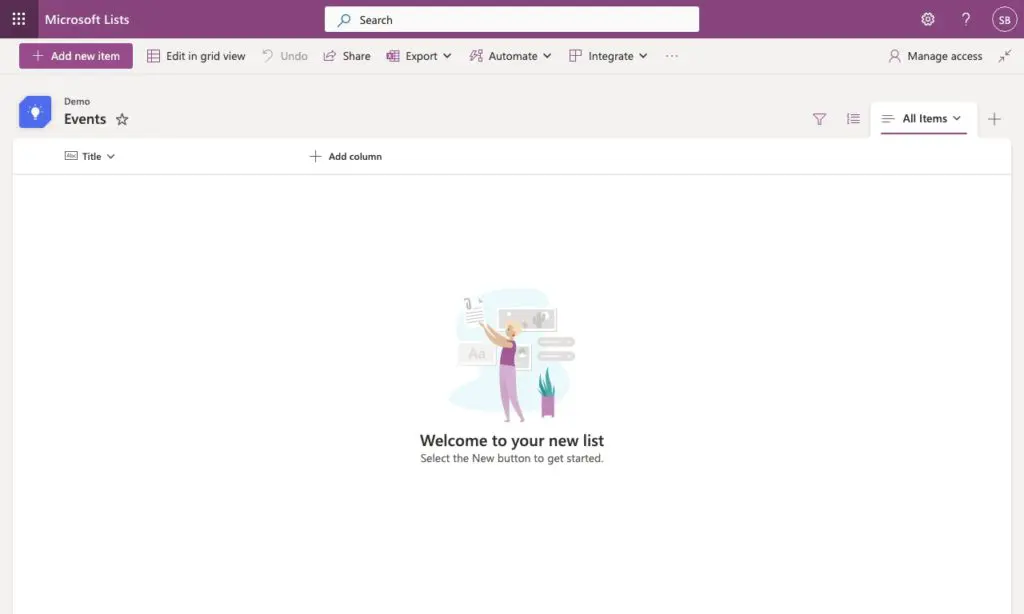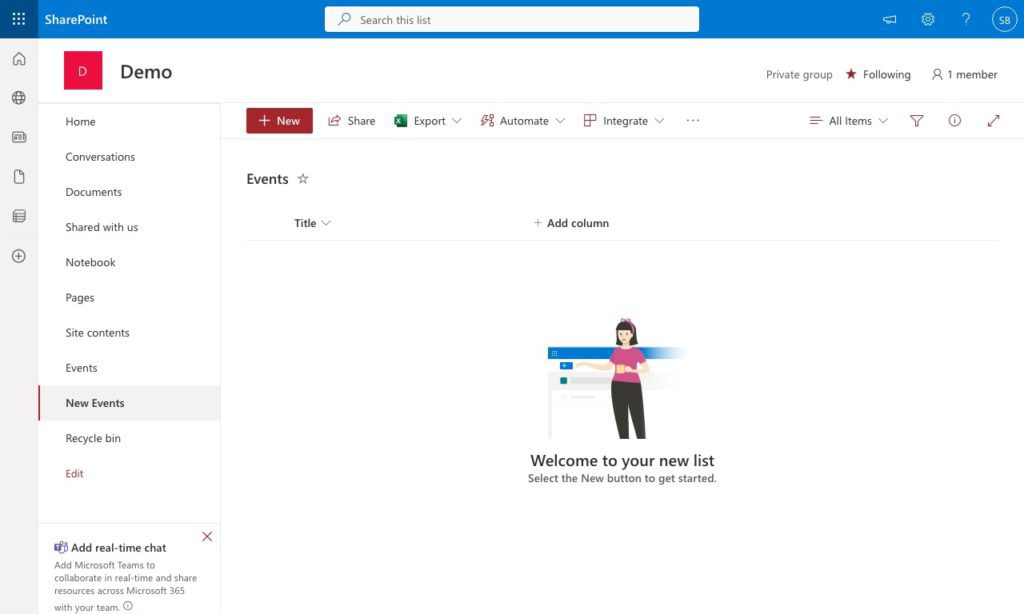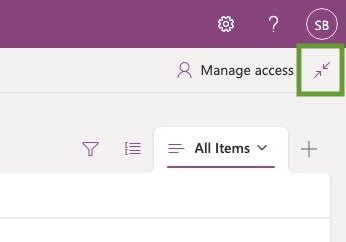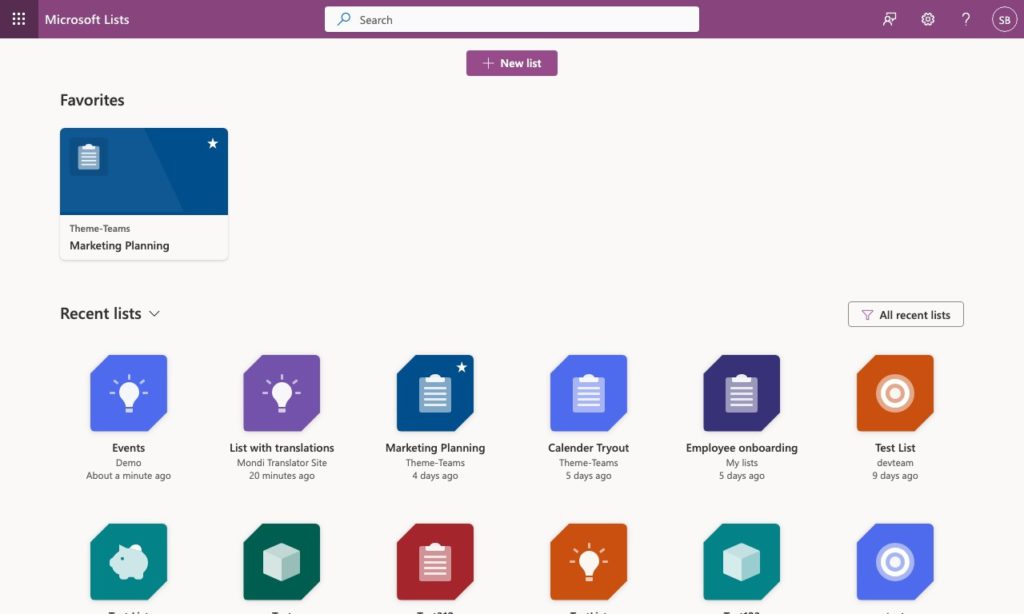I just did some research on a completely different topic. I created a new SharePoint list and unintentionally landed in the new Microsoft List experience.
As it turned out, you also get this experience whenever you link to a list in SharePoint from anywhere else or add a new link in the navigation that points to a list and opens the link in a new window.
I, as well as many users, won’t be amused with this experience. You can avoid this behaviour by adding the following query parameter to the list.
?FocusModeOff=1&sw=bypass
This turns what Microsoft calls the “Focus mode” off. For example, the query parameter is especially useful when adding a link in a Power Automate flow.
This way, you can always open the list in its natural habitat.
In some cases, only the following query parameter is enough:
?sw=bypass
Sometimes, I could switch to the SharePoint List view, and sometimes I wasn’t. So disabling the FocusModeOff, too, seems to be a safe bet.
Quick Switching to SharePoint from Microsoft List App
In case your user used Microsoft Lists and would like to quickly switch back to the location where this list is located. It turns out that the focus mode button brings you directly to SharePoint.
So technically, it’s not disabling but helps you to switch to what I consider a more expected behaviour. Useful also when you like to create links in your navigation to different views on one list.
Accessibility issue with Microsoft List
The Microsoft List application is situated inside the “my site” / delve profile of the user.
The user for that is:
https://<tenant>-my.sharePoint.com/personal/<username>
Selecting a Microsoft List brings the user to the SharePoint site with the following URL.
http://<tenant>.sharepoint.com/sites/<targetsite>/
This is a change of the security context or context for the user. While the user was a couple of seconds ago, he ended up on a different domain outside the “My site” host. This switching is defined in the WCAG 2.0 G200 rule, which describes opening new windows and tabs only when necessary.
Example 2: Secure Web Site
A page on a secure Web site includes a link to an external page that is outside of the secure session. The link opens in a new window or tab since opening the link in the same window will break or destroy the secure session.
Source: WCAG 2.0 G200: Opening new windows and tabs from a link only when necessary
Even though both URLs are inside of Microsoft 365, the current session on the My Site host ends when the users switch back to SharePoint.